|
Be the first user to complete this post
|
Add to List |
How to Enable Macro in Excel
Before we proceed, first and foremost thing to do is Enable the Macro in your Excel
Main Menu -> Excel Options
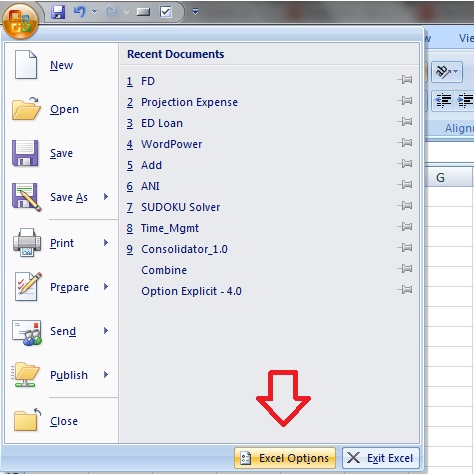
Trust Center->Trust Center Setting
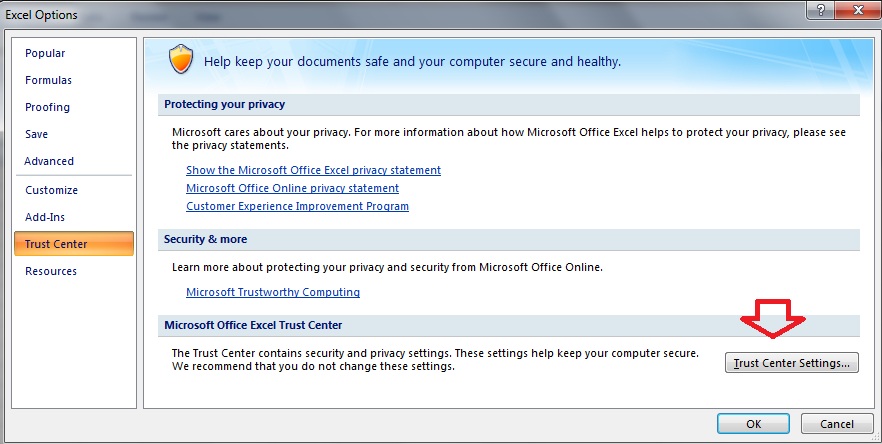
Macro Setting
- Select the “Enable all macros”-
- Developers Macro Settings-> Select the “Trust access to the VBA project Object Model”
Hit OK
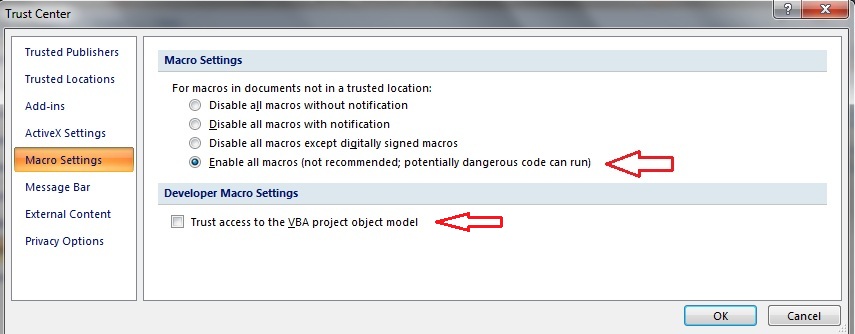
Also Read:
- VBA-Excel: Add Worksheets For All The Given Dates Except Weekends and Copy The Common Template In Each Worksheet
- VBA-Excel: Get the names of all WorkSheets in a Excel (WorkBook)
- VBA Codes - Record Macro
- Excel-VBA : Change Passwords for all the WorkSheets in one shot
- FileSystemObject:OpenTextFile Method

